HubSpot Integration Guide
Runbear is an intuitive no/low-code platform that seamlessly integrates Large Language Model (LLM) applications with your workspaces. With Runbear, embedding your LLM application's responses within HubSpot becomes a straightforward process, requiring only a few clicks.
Integration Walkthrough
Initial Configuration
-
Login to your Runbear Account.
-
Navigate to channel. Click the
Connectbutton of the HubSpot tile.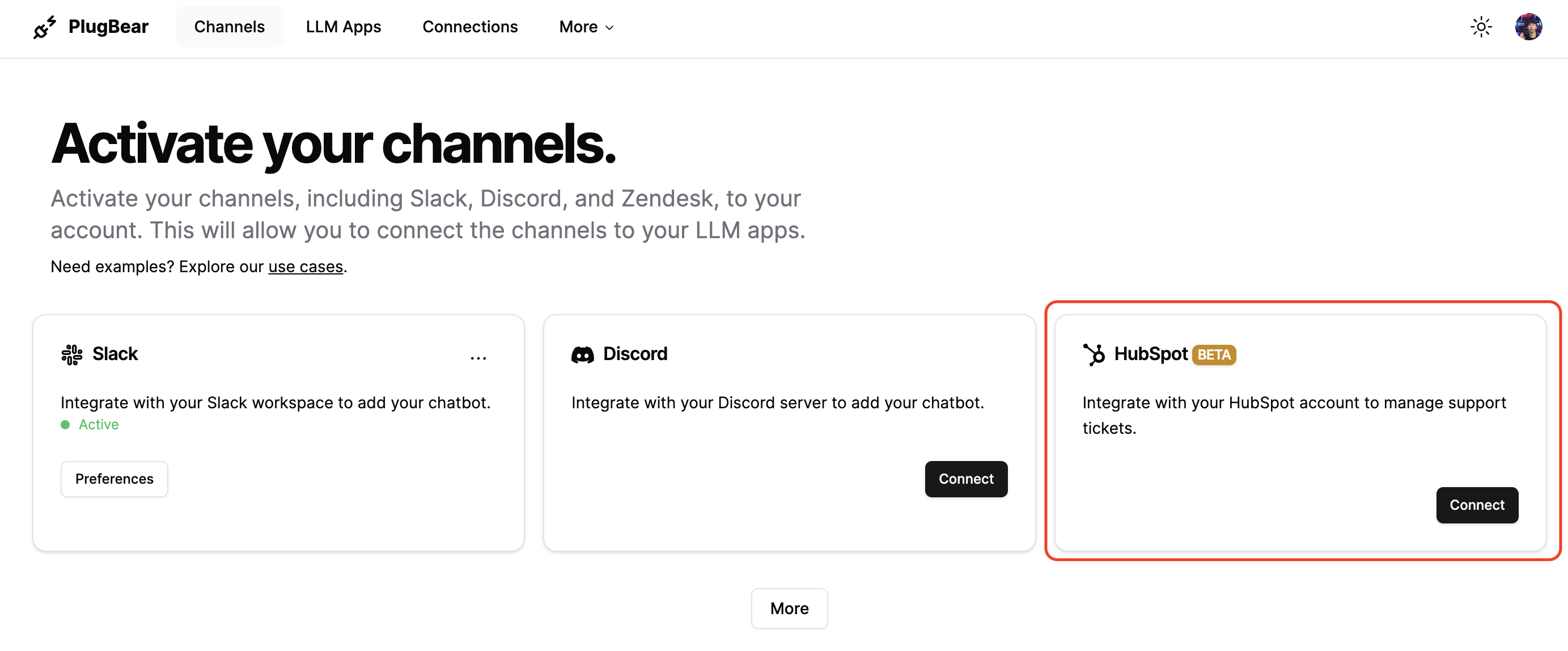
-
Login to your HubSpot account.
-
Select your HubSpot account. If you only have one HubSpot account this step will be skipped automatically.
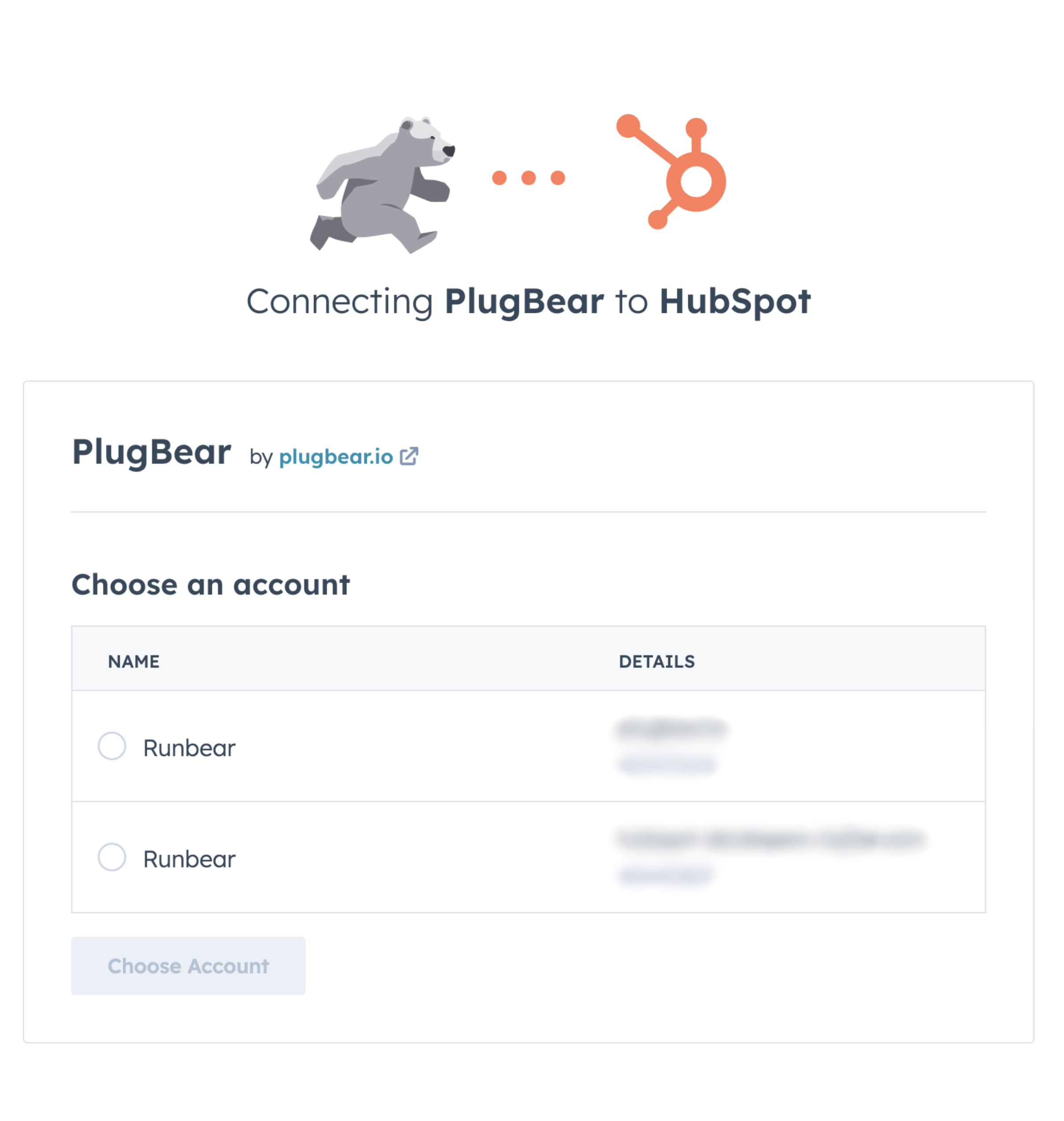
-
Review and approve the necessary scopes and permissions.
-
Return to the Runbear dashboard, enter a name for the account in the
Account Namefield, and click theAddbutton.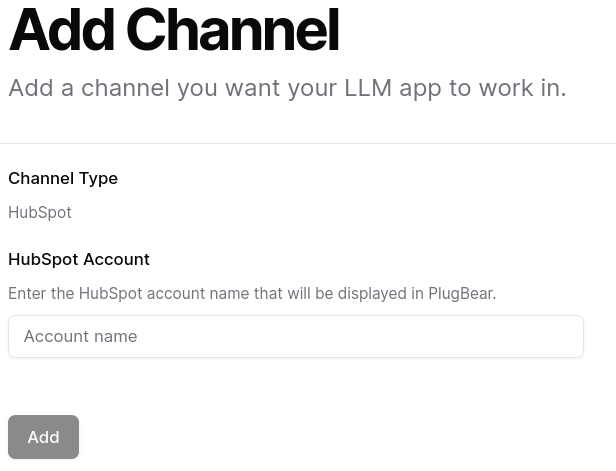
-
Congratulations! The integration is complete. To create an LLM app to connect to HubSpot, follow the instructions provided here.
Disconnecting from HubSpot
- In Runbear, navigate to the 'Channels' section. Click the more options (…) button on the HubSpot module and choose Deactivate.
- To remove Runbear from your HubSpot setup, go to the HubSpot integrations settings by navigating through
Settings > Integrations > Connected Appswithin HubSpot, and then uninstall Runbear.