Proof of Concept for LLM Apps
PoC (Proof of Concept) should be done within days, not weeks or months. Meanwhile, testing LLM Apps with real-world users is challenging if the app is not easily accessible. This guide provides a step-by-step guide to building LLM Apps for PoC and comparing results.
Expectation
This example demonstrates polishing English text using multiple prompts:
- Slack
- Microsoft Teams
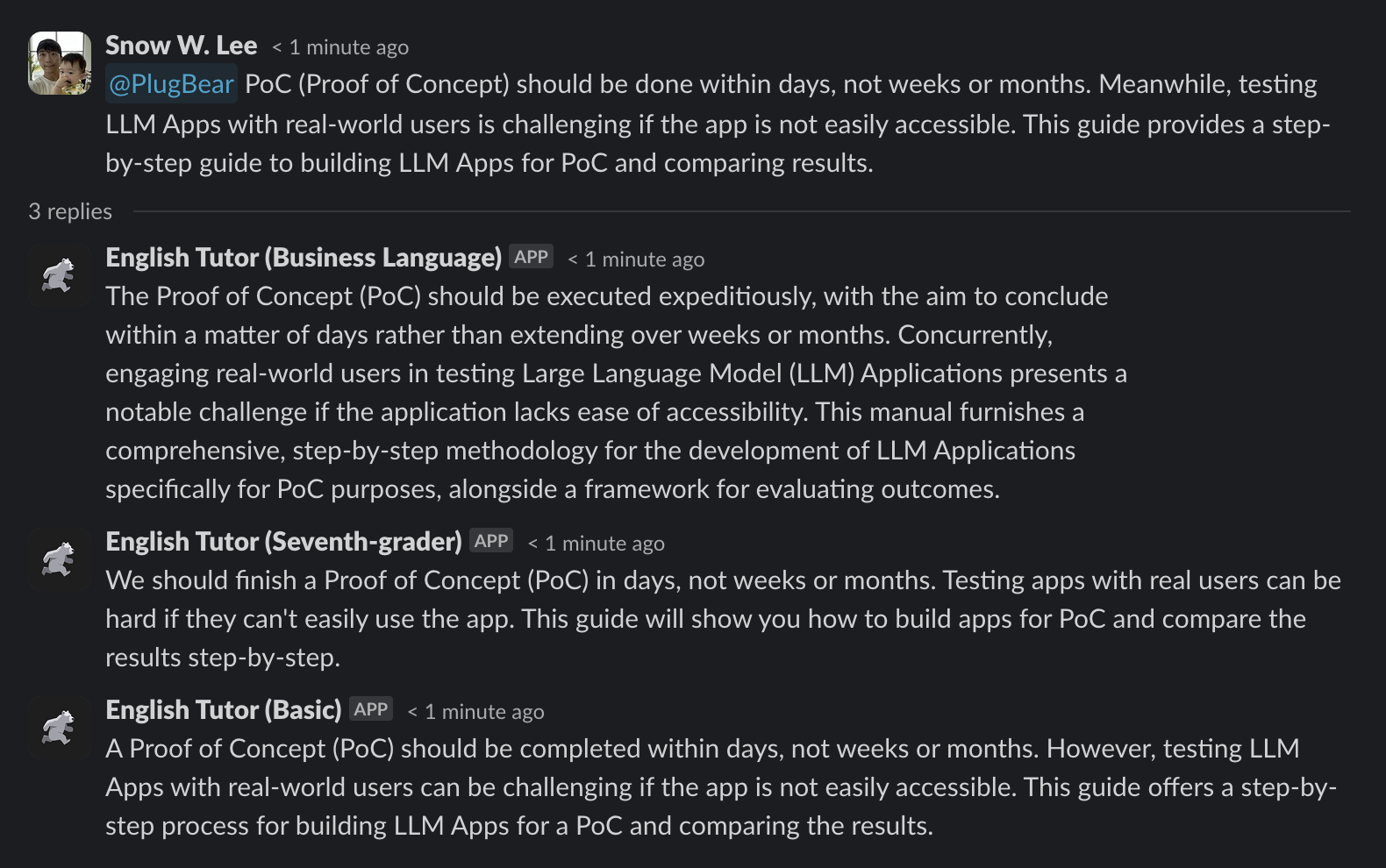
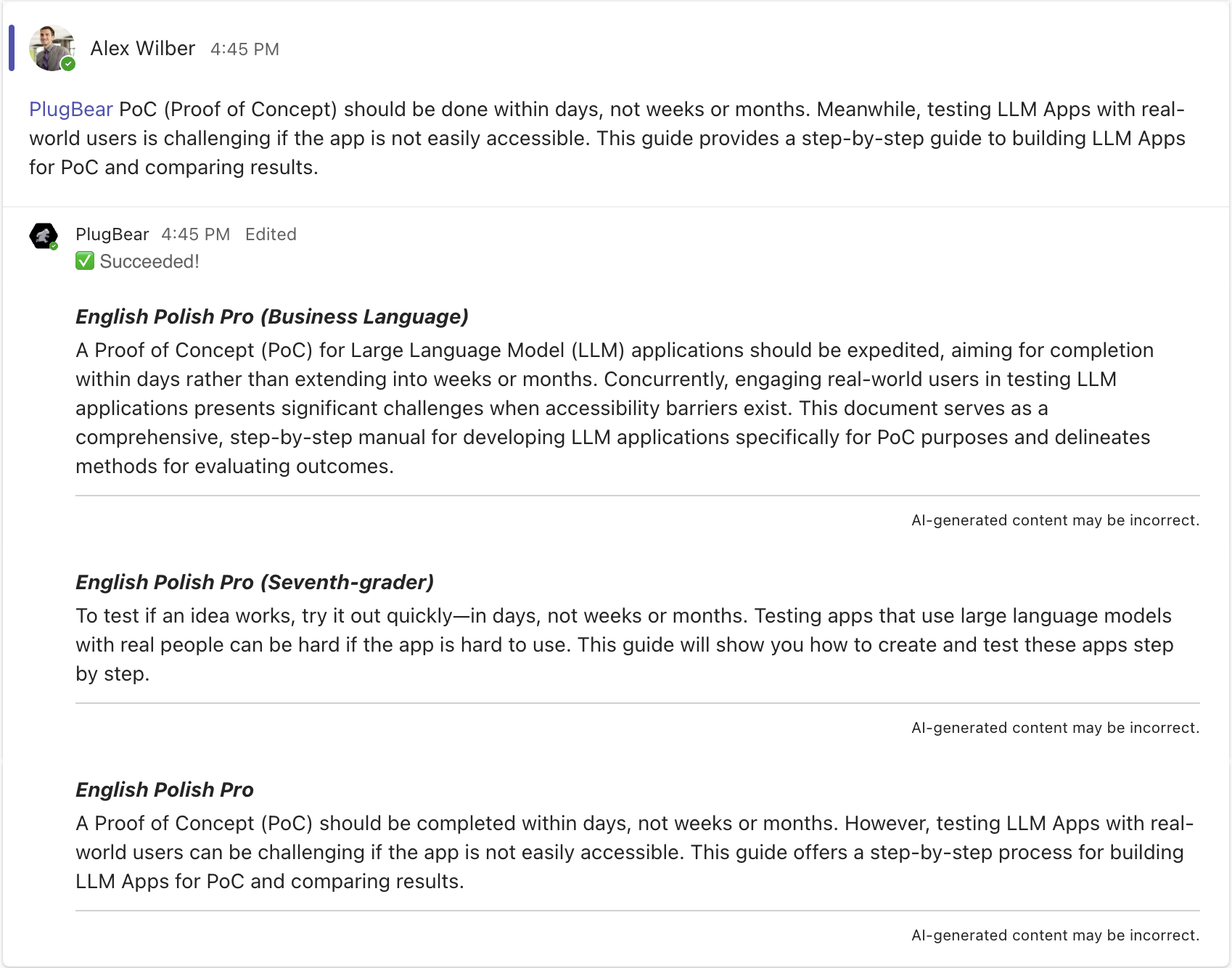
Step-by-Step Guide
1. Creating new LLM Apps
Create LLM Apps using any tool that works best for you. You can use OpenAI Assistants, GPTs, LangChain, or native Python applications. Visit other use cases to learn more about creating LLM Apps.
2. Adding the Apps to Runbear
Add the LLM Apps to Runbear with just a few clicks. Visit the Integrations page, choose the tool you used, and follow the instructions.
3. Connecting the Apps to a single channel
Using Runbear, connecting the LLM Apps and channels is straightforward. Visit the Connecting Channels with LLM Apps page and follow the guide.
4. (Optional) Updating Configs for Comparison
Make sure the "Description-Based LLM App Selection" option is disabled to receive answers from the LLM Apps rather than receiving an answer from the most relevant one. You can locate this option on the Channel Preferences page.
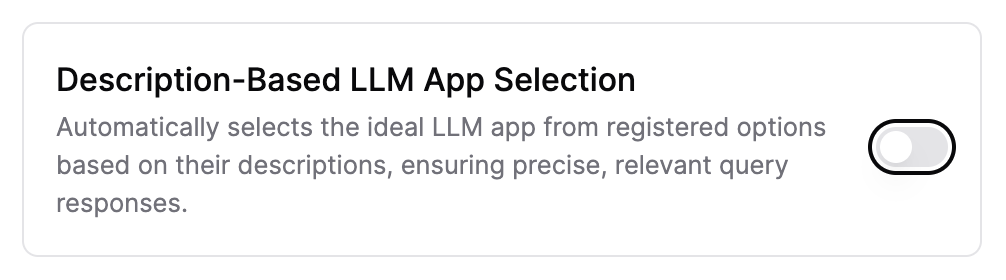
Testing
Open the channel (e.g., Slack channel) and start testing the LLM Apps. For example, invoke the LLM Apps by mentioning @Runbear with a query.
- Slack
- Microsoft Teams
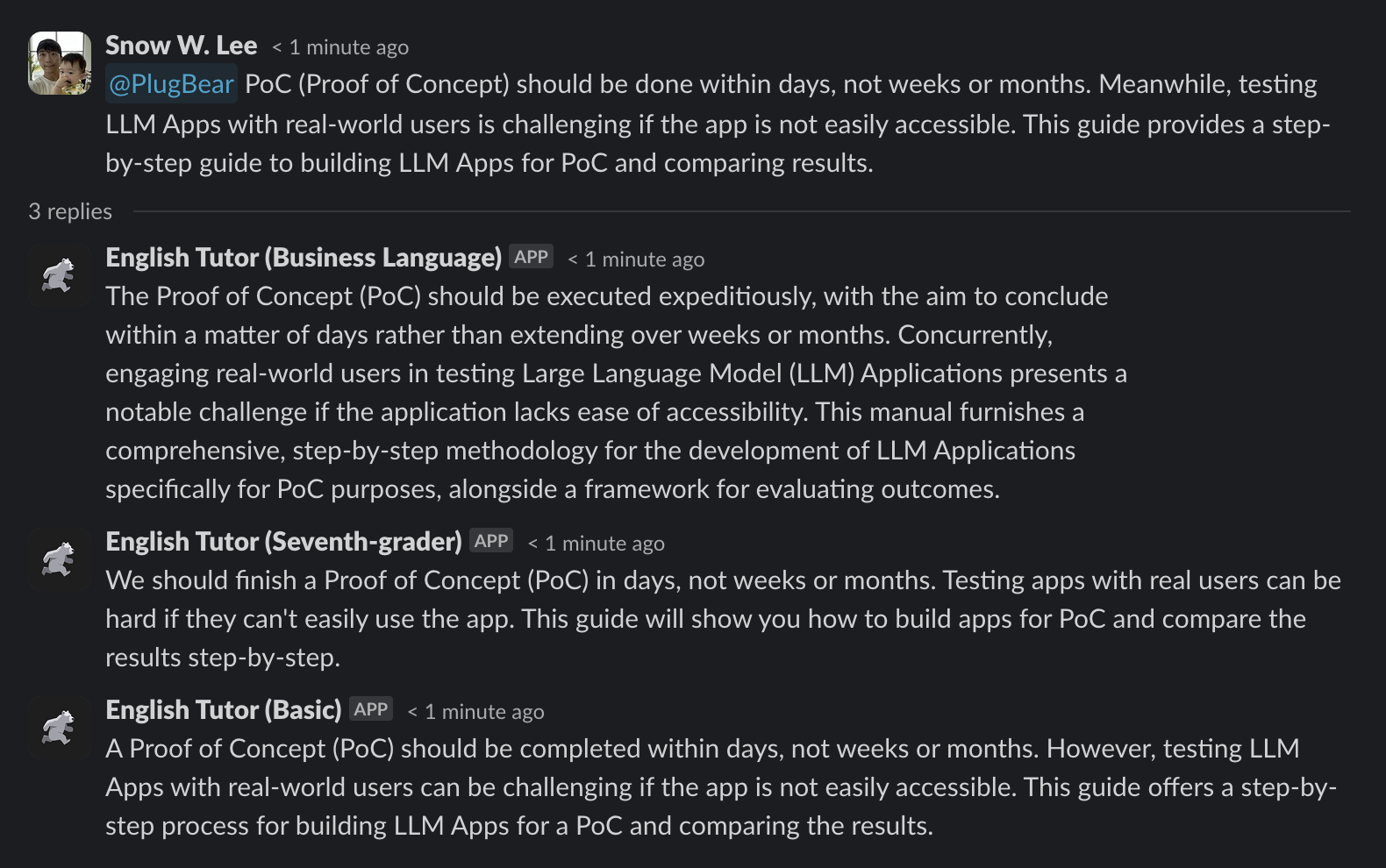
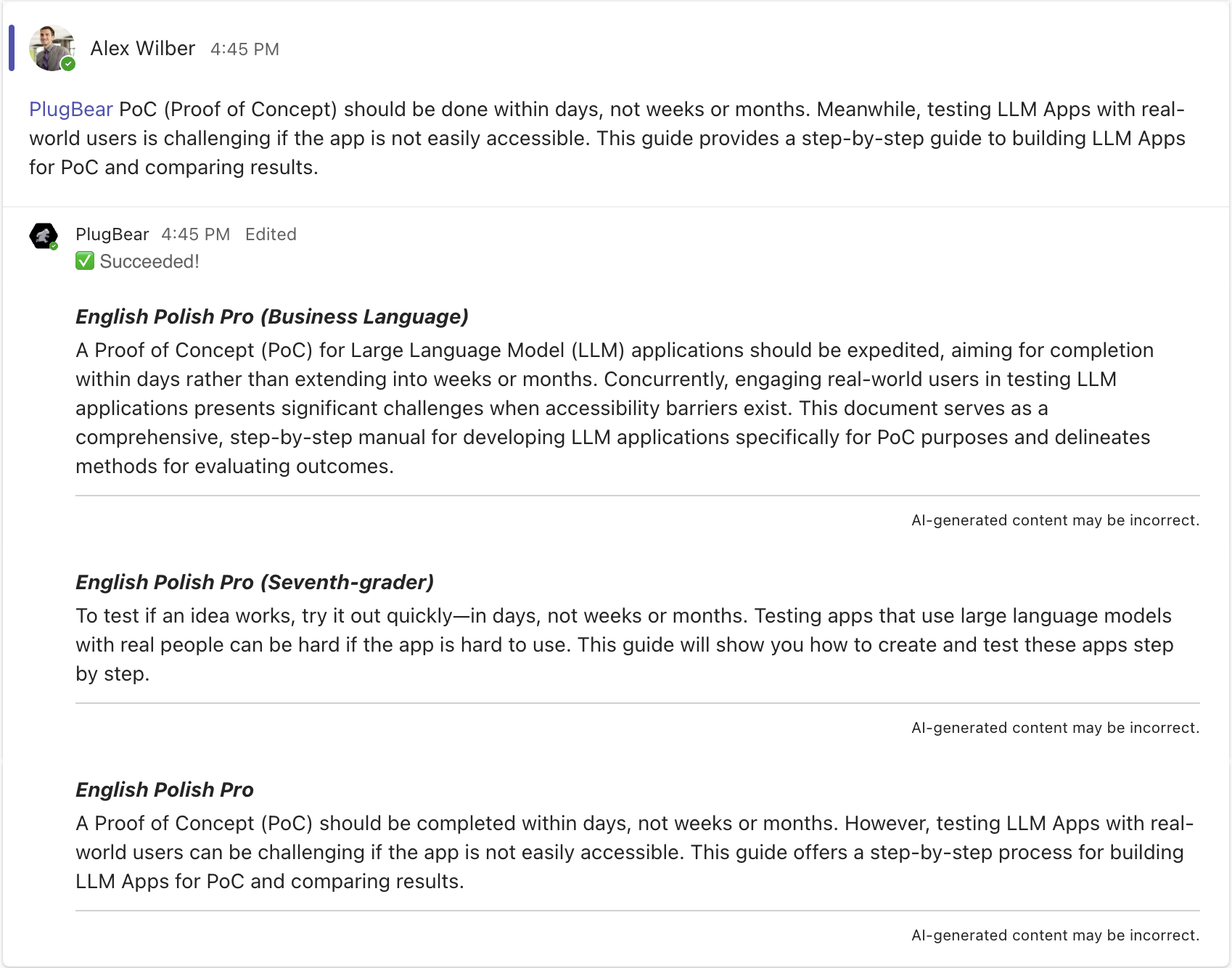
All Done! 🎉
Introduce your LLM Apps to the real world and start collecting feedback. If you have any questions, please ask us at Runbear.