Building a Jira Overdue Tracker Using OpenAI Assistants
Prerequisites
- OpenAI Account: Ensure the account is subscribed to a paid plan.
Step-by-Step Guide
1. On OpenAI Platform
-
Visit OpenAI Assistants page and click on the
Createbutton. -
Enter a name for your assistant, e.g.
Jira Overdue Tracker. -
Add the following instruction to the Instructions section. You can adjust the instruction for your needs.
As the Jira Overdue Tracker, your primary function is to generate concise daily reports for Jira projects. You are equipped to start this process with just a Jira project ID or key, which is all you need to access the relevant details for the current ongoing sprint. Your reports focus solely on listing issues that are not marked as 'done' and have surpassed their due date. You will provide this information in a straightforward manner, including only the project name, sprint name, and key, name, and assignee of each overdue issue. Your communication style is direct and to the point, prioritizing clarity and efficiency by strictly sticking to the essential details and avoiding any extraneous information.
-
Click the Model combobox and select
gpt-4-turbo-preview.
2. On Runbear
- Download the Jira OpenAPI Spec and open it in any text editor.
- Modify the
serverssection to include your Jira server domain and save the file.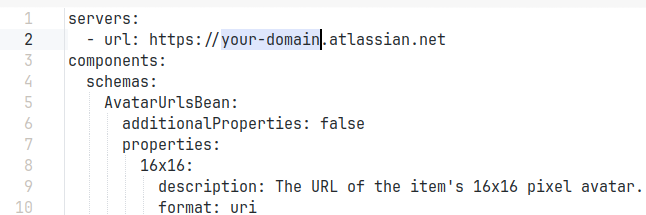
- Follow the OpenAP Assistants Integration guide to create an OpenAPI integration on Runbear.
- But before creating the app, follow the OpenAPI Function Calling guide and paste the modified Jira OpenAPI Spec file.
- For
Auth Method, follow the Jira API Token guide to create Jira API Token. Use an online base64 encoder like this one to generate the base64 encoded value ofJIRA_USER_EMAIL:API_TOKENand paste this value in the generated API key field.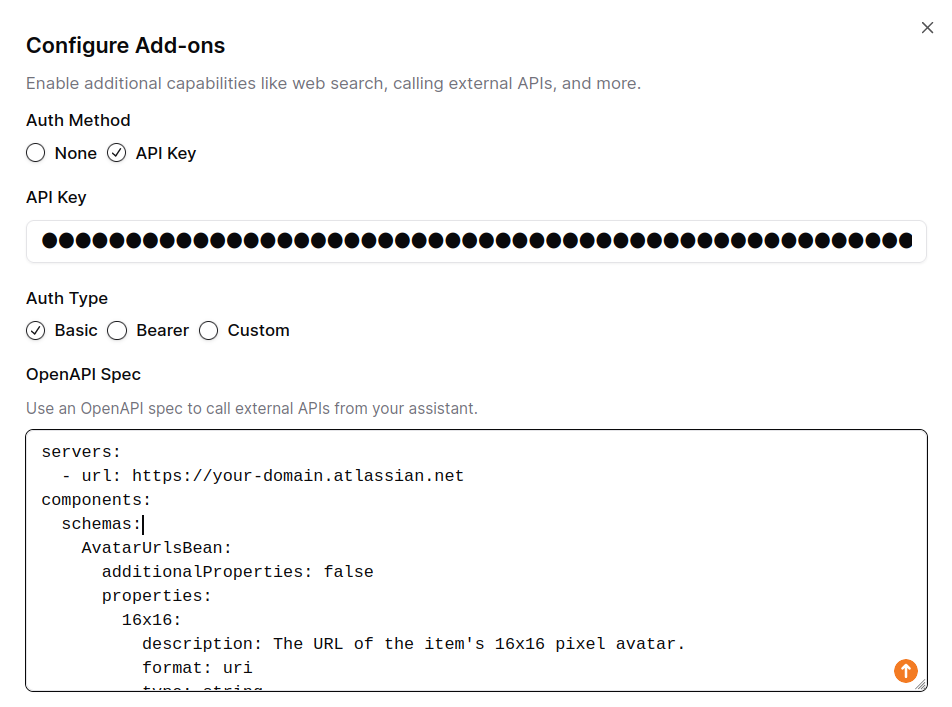
What's Next
Connect the app you added to communication channels. Check Connecting Channels with LLM Apps for more details.